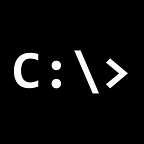Integrating Microsoft Power Apps with Spring Boot Application
Connecting Microsoft Power Apps with a Spring Boot application involves several steps, including registering your application with Microsoft Azure AD, obtaining authentication credentials, and implementing the necessary code to communicate with the Power Apps API. Below is a general guide on how to achieve this:
1. Register Your Application in Azure AD
- Go to the Azure Portal.
- Navigate to Azure Active Directory > App registrations > New registration.
- Fill in the required details, including Redirect URI (e.g. http://localhost:8080/login/oauth2/code/azure) for local development.
- After registration, note down the Application (client) ID and Directory (tenant) ID.
2. Generate Client Secret
- In the Azure Portal, go to Azure Active Directory > App registrations > Your App > Certificates & Secrets.
- Generate a new client secret and note down the Value.
3. Configure Your Spring Boot Application
Add the necessary dependencies in your pom.xml for Spring Security and Microsoft Azure AD:
<dependency>
<groupId>org.springframework.boot</groupId>
<artifactId>spring-boot-starter-oauth2-client</artifactId>
</dependency>4. Configure application.properties or application.yml
spring.security.oauth2.client.registration.azure.client-id=<Your-Application-ID>
spring.security.oauth2.client.registration.azure.client-secret=<Your-Client-Secret>
spring.security.oauth2.client.registration.azure.client-name=Azure
spring.security.oauth2.client.registration.azure.provider=azure
spring.security.oauth2.client.registration.azure.redirect-uri={baseUrl}/{action}/oauth2/code/{registrationId}
spring.security.oauth2.client.registration.azure.scope=openid, profile, email, User.Read
spring.security.oauth2.client.registration.azure.authorization-grant-type=authorization_code
spring.security.oauth2.client.registration.azure.client-authentication-method=basic
spring.security.oauth2.client.provider.azure.authorization-uri=https://login.microsoftonline.com/{your-tenant-id}/oauth2/v2.0/authorize
spring.security.oauth2.client.provider.azure.token-uri=https://login.microsoftonline.com/{your-tenant-id}/oauth2/v2.0/token
spring.security.oauth2.client.provider.azure.user-info-uri=https://graph.microsoft.com/v1.0/meReplace <Your-Application-ID>, <Your-Client-Secret>, and {your-tenant-id} with the appropriate values.
5. Implementing API Calls
@RestController
public class PowerAppsController {
@Autowired
private OAuth2AuthorizedClientService authorizedClientService;
@GetMapping("/api/data-from-power-apps")
public String getDataFromPowerApps() {
OAuth2AuthenticationToken authentication = (OAuth2AuthenticationToken) SecurityContextHolder.getContext().getAuthentication();
OAuth2AuthorizedClient client = authorizedClientService.loadAuthorizedClient(
authentication.getAuthorizedClientRegistrationId(),
authentication.getName()
);
String apiUrl = "https://<your-power-apps-api-url>"; // Replace with your Power Apps API URL
ResponseEntity<String> response = new RestTemplate().exchange(
apiUrl,
HttpMethod.GET,
new HttpEntity<>(createHeaders(client)),
String.class
);
return response.getBody();
}
private HttpHeaders createHeaders(OAuth2AuthorizedClient client) {
HttpHeaders headers = new HttpHeaders();
headers.setBearerAuth(client.getAccessToken().getTokenValue());
return headers;
}
}Adjust the code according to your specific Power Apps API endpoints and data requirements.
6. Testing
- Start your Spring Boot application.
- Access the endpoint you created (/api/data-from-power-apps) to test the integration.
Please note that this is a simplified guide, and you may need to adapt it based on your specific requirements and the structure of your Power Apps API. Additionally, ensure that your Power Apps API is properly configured to allow access from your Spring Boot application.